File manager is a necessary component of every website these days. Laravel provides us out of the box file validation mechanism which is super easy to learn and implement. We can also save file names in database and retrieve them whenever we need to show them to the users.
So let’s start,
1. Installing Laravel
First we need to install Laravel 8 by running this command.
composer create-project --prefer-dist laravel/laravel fileManager2. Database Configuration
In order to configure the database we need to add these credentials in my .env file.
- Database name
- Database password
- Database username
- Database host
In order to do so, we will add the following lines in the .env file.
DB_HOST=localhost
DB_DATABASE=file_manager_db
DB_USERNAME=root
DB_PASSWORD=secret3. Creating model and migration
First we will create a model and migration by running this command.
php artisan make:model File -m-m will create a migration file in your migration folder.
After running that command we will add this code in the migration file mentioned below. (Name of the file will be unique for everyone but location will be the same).
/database/migrations/2021_01_01_122345_create_files_table.php
<?php
use Illuminate\Database\Migrations\Migration;
use Illuminate\Database\Schema\Blueprint;
use Illuminate\Support\Facades\Schema;
class CreateFilesTable extends Migration
{
/**
* Run the migrations.
*
* @return void
*/
public function up()
{
Schema::create('files', function (Blueprint $table) {
$table->id();
$table->string('name');
$table->timestamps();
});
}
/**
* Reverse the migrations.
*
* @return void
*/
public function down()
{
Schema::dropIfExists('files');
}
}
Then we will run following command to run migration. It will create files table in the database.
php artisan migrateThen we will have to add following code in our Image Model. app/File.php
<?php
namespace App;
use Illuminate\Database\Eloquent\Model;
class File extends Model
{
protected $fillable = [
'name',
];
}4. Adding Routes
We will add 2 routes in our “routes/web.php” file. One to show uploaded images and other to upload multiple images.
Route::get('file-manager', 'FilesController@fileManager')->name('file-manager');
Route::post('store-file', 'FilesController@storeFile')->name('file.store');5. Creating Controller
Then we will create ImagesController by running following Laravel command in our terminal.
php artisan make:controller FilesControllerThen we will add following code to ImagesController.
app/Http/Controllers/FilesController.php
<?php
namespace App\Http\Controllers;
use App\File;
use Illuminate\Http\Request;
class FilesController extends Controller {
public function fileManager() {
$files = File::all();
return view( 'files.file_manager', [ 'files' => $files ] );
}
public function storeFile( Request $request ) {
$request->validate( [
'file' => 'required|file|mimes:jpg,jpeg,bmp,png,doc,docx,csv,rtf,xlsx,xls,txt,pdf,zip',
] );
$fileName = time() . '.' . $request->file->extension();
$request->file->move( public_path( 'files' ), $fileName );
File::create( [ 'name' => $fileName ] );
return back()
->with( 'success', 'You have successfully uploaded a file.' );
}
}
6. Creating View
Then we will add following code in our view file to show and upload images.
resources/views/files/file_manager.blade.php
<!DOCTYPE html>
<html>
<head>
<title>Laravel 8 File Manager - Laramatic.com</title>
<!-- Latest compiled and minified CSS -->
<link rel="stylesheet" href="https://maxcdn.bootstrapcdn.com/bootstrap/3.4.1/css/bootstrap.min.css">
<!-- jQuery library -->
<script src="https://ajax.googleapis.com/ajax/libs/jquery/3.5.1/jquery.min.js"></script>
<!-- Latest compiled JavaScript -->
<script src="https://maxcdn.bootstrapcdn.com/bootstrap/3.4.1/js/bootstrap.min.js"></script></head>
<body>
<div class="container">
<div class="col-md-8 section offset-md-2">
<div class="panel panel-primary">
<div class="panel-heading">
<h2>Laravel 8 File Manager - Laramatic.com</h2>
</div>
<div class="panel-body">
@if ($message = Session::get('success'))
<div class="alert alert-success alert-block">
<button type="button" class="close" data-dismiss="alert">×</button>
<strong>{{ $message }}</strong>
</div>
@endif
@if (count($errors) > 0)
<div class="alert alert-danger">
<strong>Whoops!</strong> There were some problems with your input.
<ul>
@foreach ($errors->all() as $error)
<li>{{ $error }}</li>
@endforeach
</ul>
</div>
@endif
<form action="{{ route('file.store') }}" method="POST" enctype="multipart/form-data">
@csrf
<div class="row">
<div class="col-md-10">
<input type="file" name="file" class="form-control">
</div>
<div class="col-md-2">
<button type="submit" class="btn btn-success">Upload</button>
</div>
</div>
</form>
<div class="row mt-3">
@foreach($files as $value)
<div class="col-md-2">
<img src="{{ asset('files/'.$value->name) }}" width="100%">
</div>
@endforeach
</div>
</div>
</div>
</div>
</div>
</body>
</html>
Now run the following command to serve Laravel site.
php artisan serveHere is how it will appear in your browser.



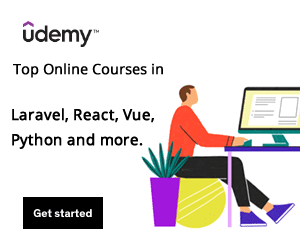
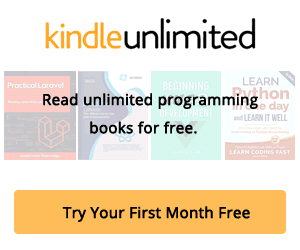
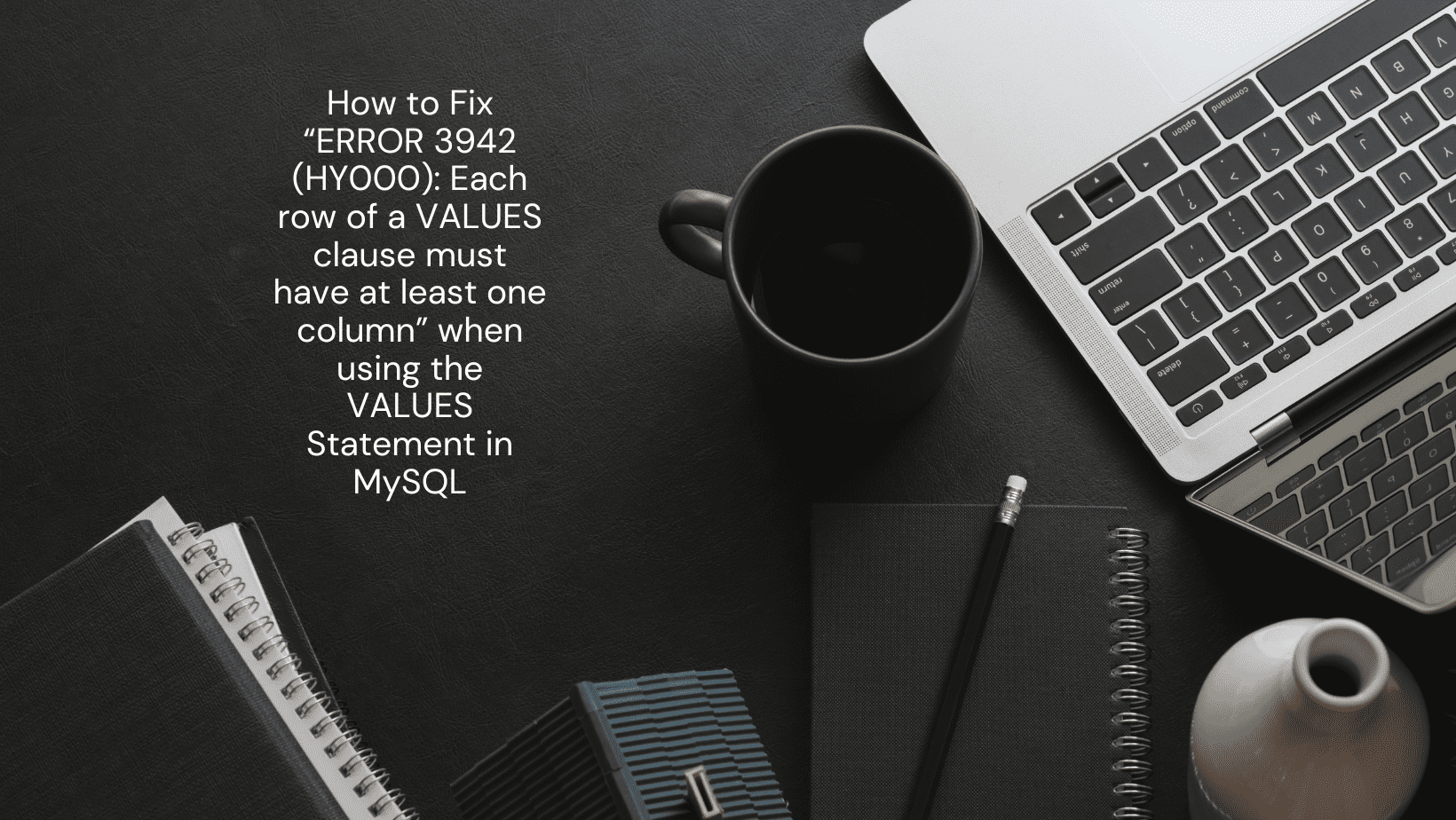
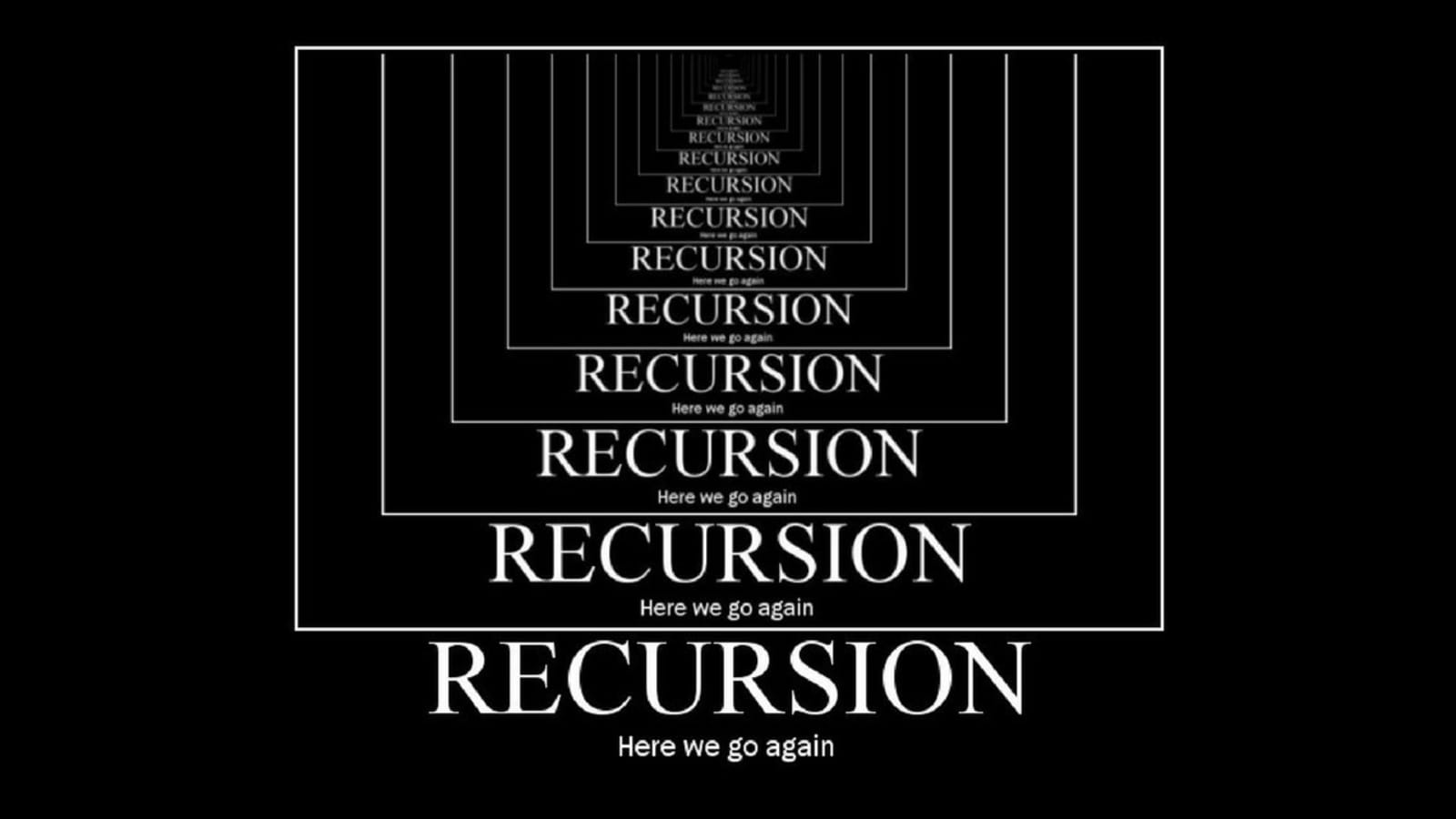

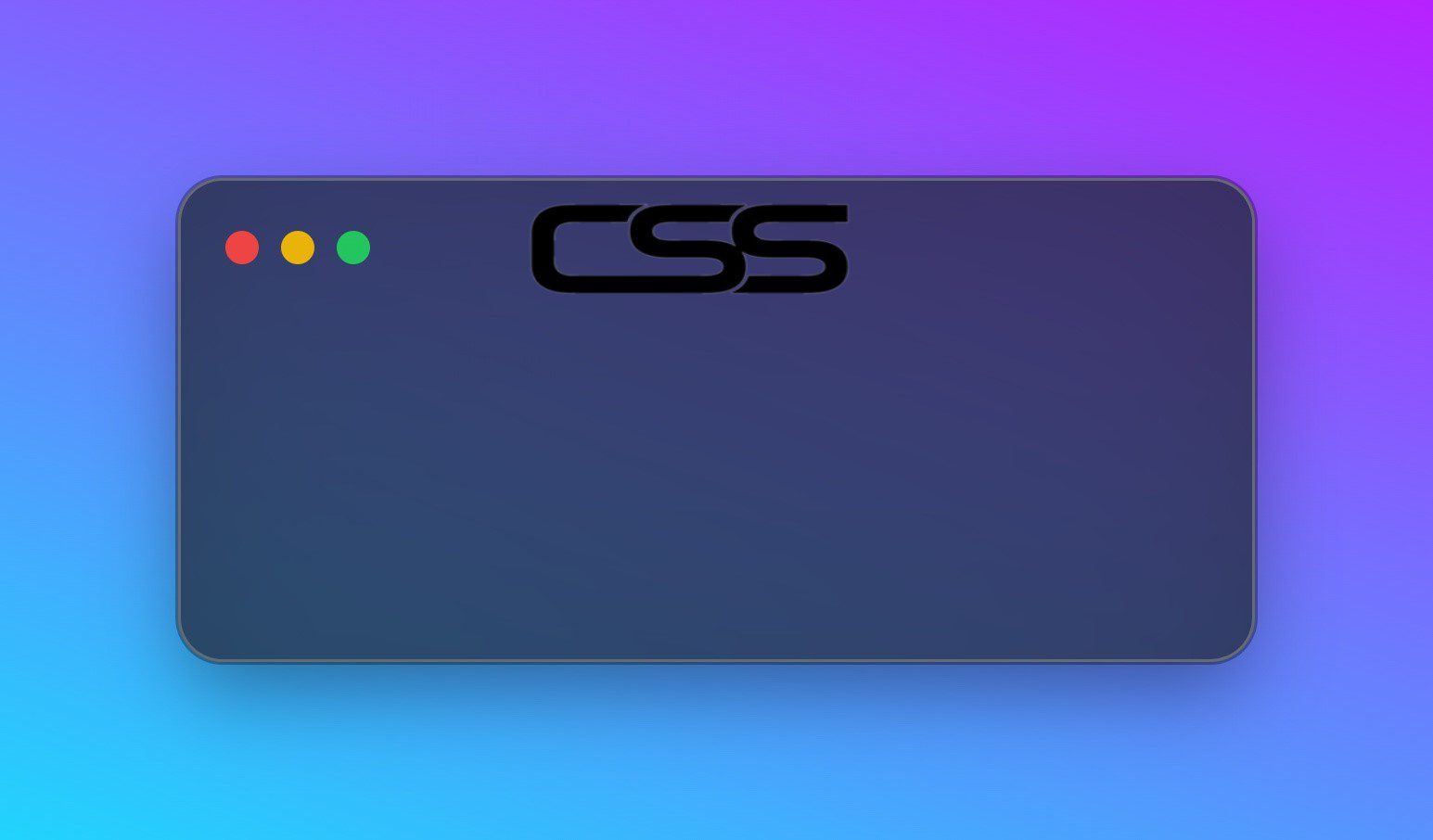
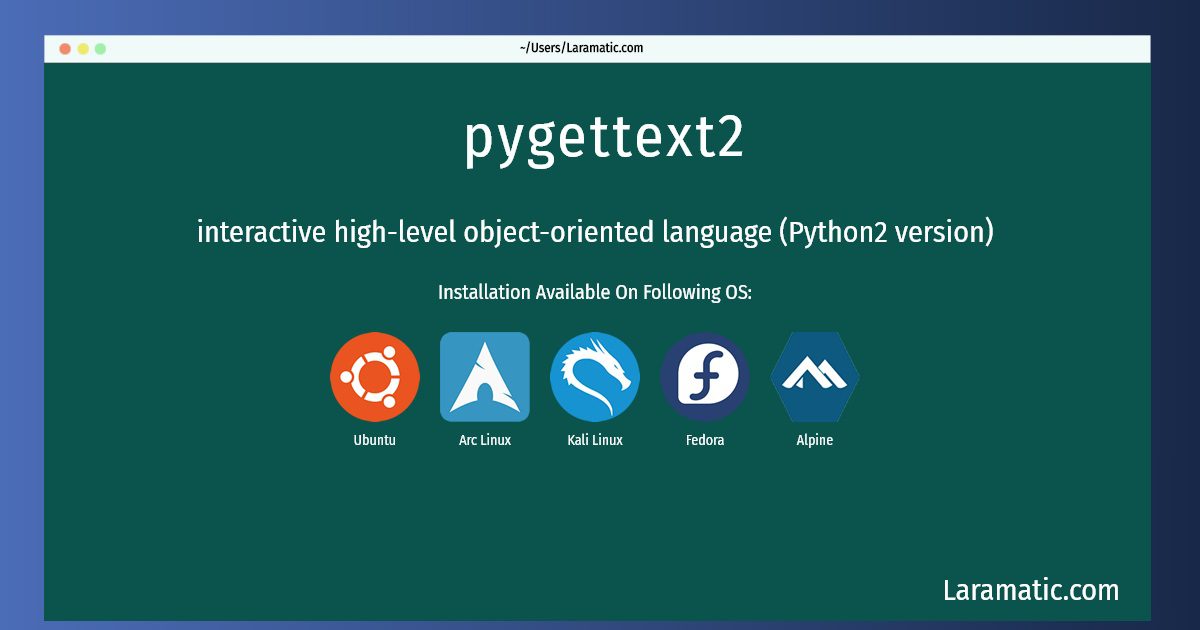
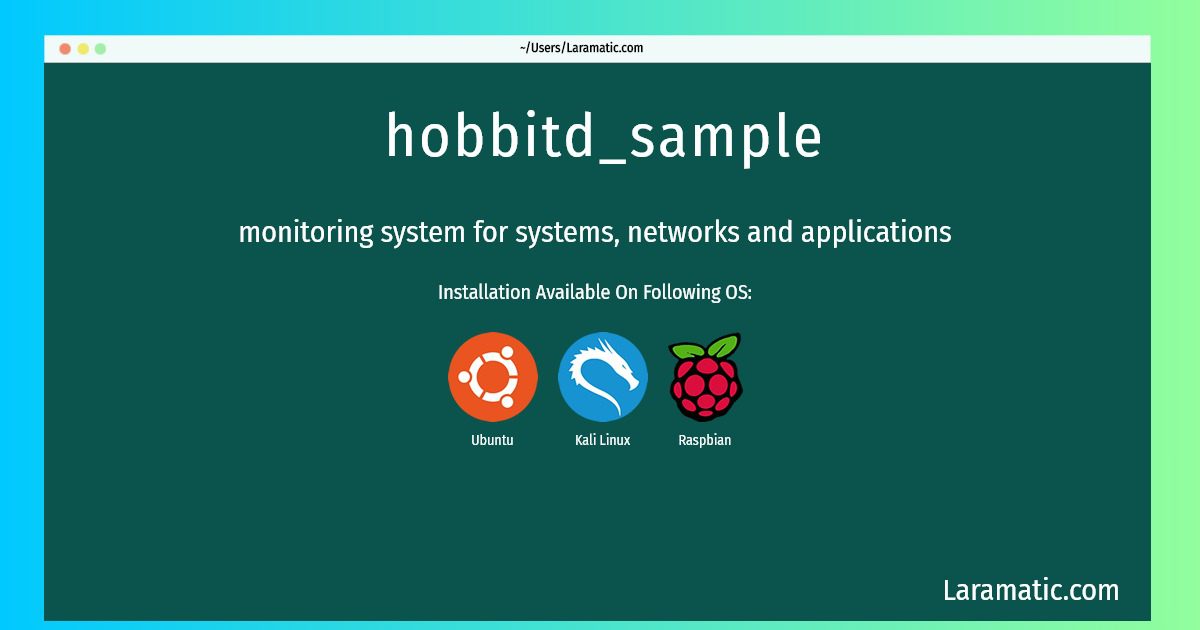
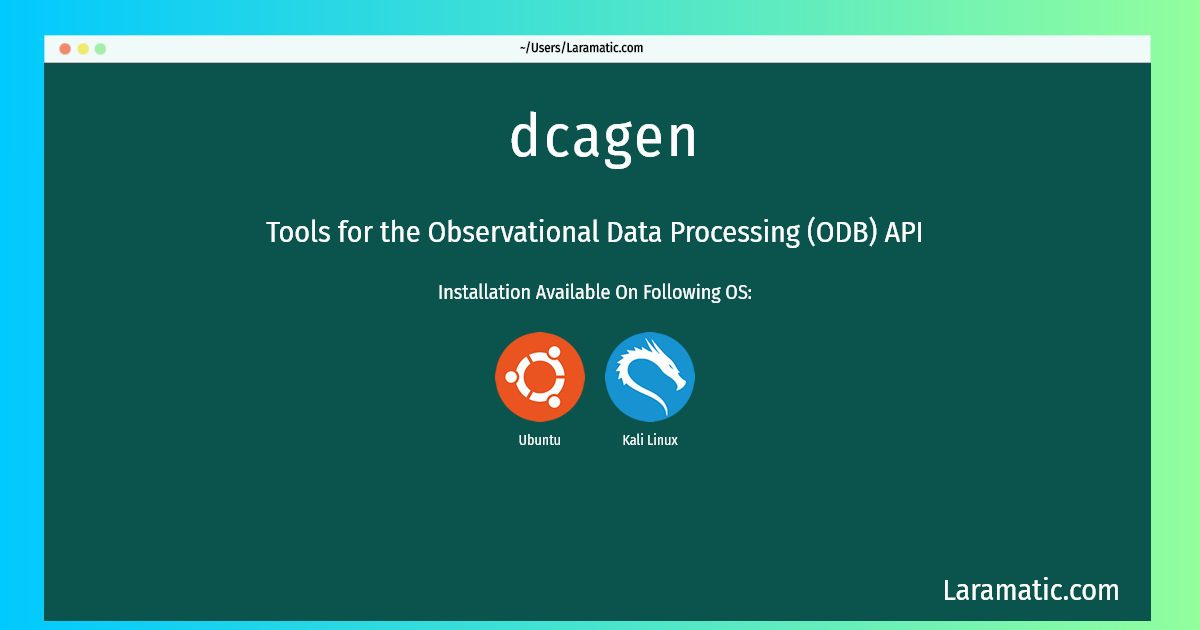
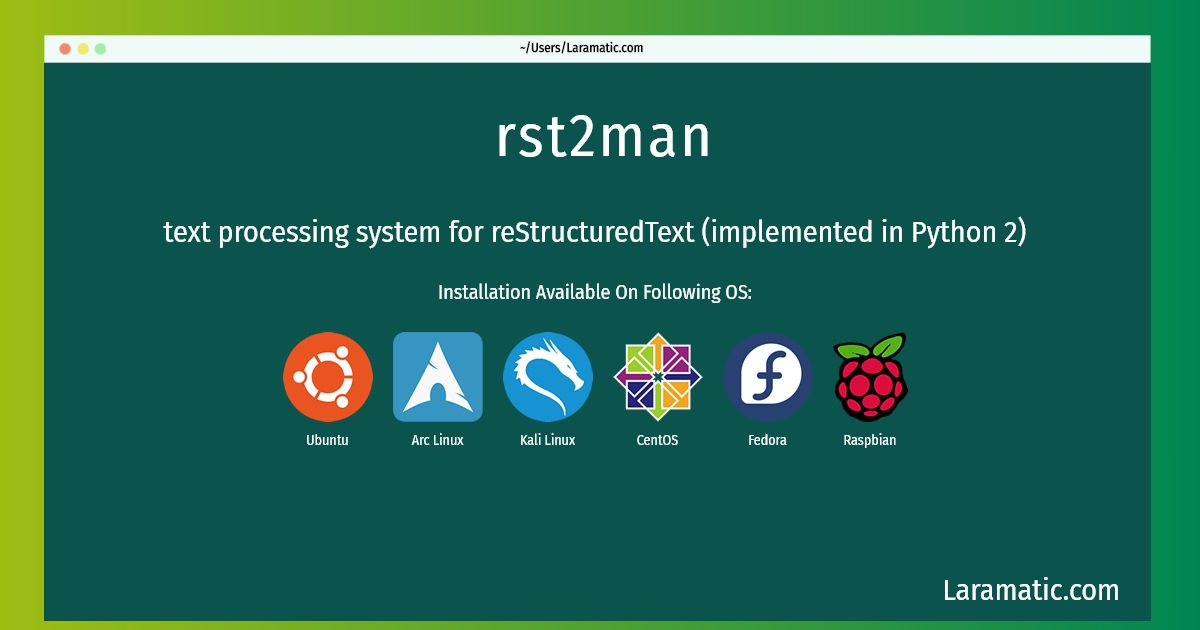
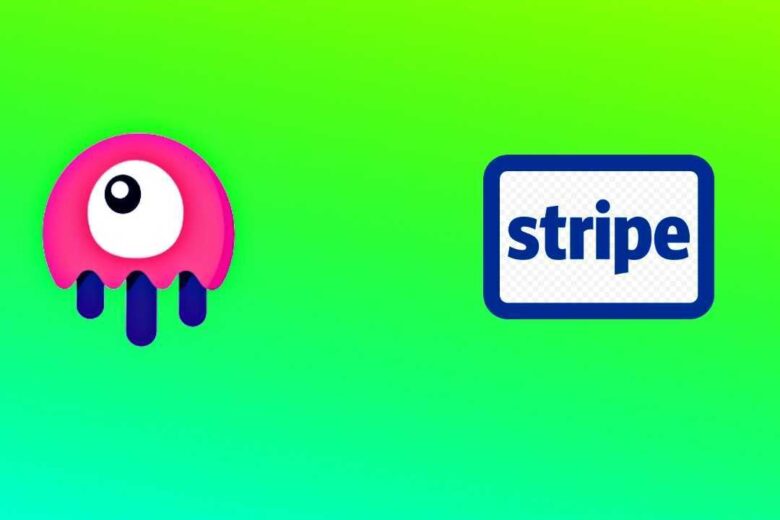
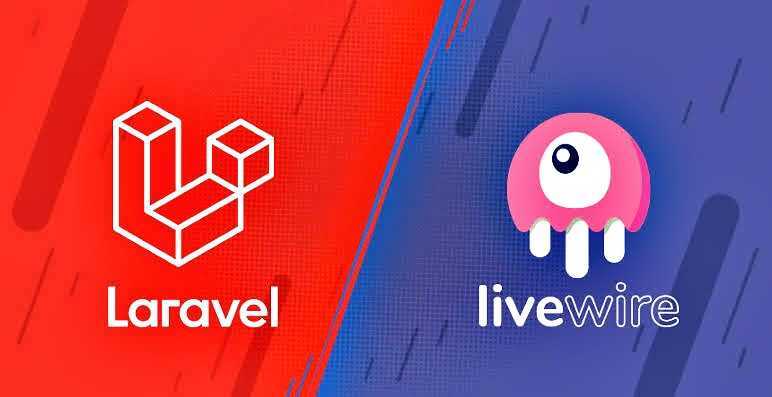

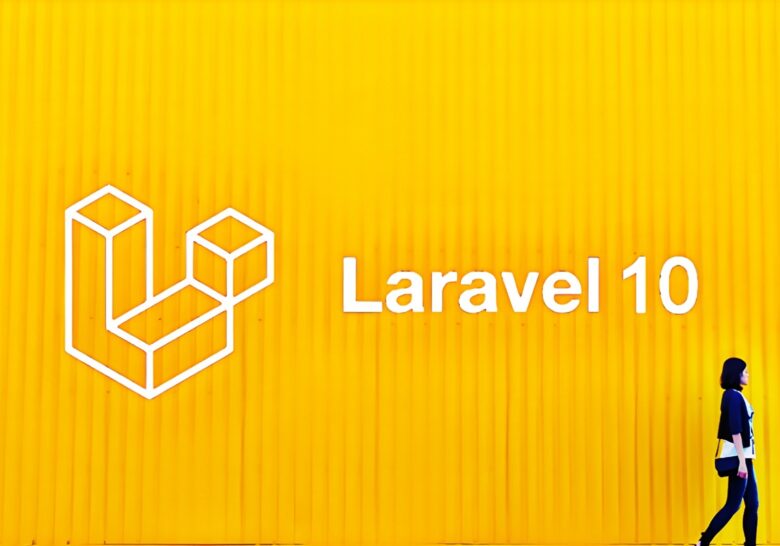
Leave a Review