In this tutorial we will learn the implementation of autocomplete search using jquery UI in laravel 9 with the help of simple steps to understand it fully.
To do that, we are going to create a fresh project inside a laravel 9 first. Secondly, we will create a database model, factory, and migration for the student table, and then using tinker we will insert dummy data inside the table. Thirdly, we will create a controller to place the logic inside it for database queries processing and at last we will create a blade file which will contain the fronted code and the Jquery UI logic inside.
so let’s go through the example step by step.
Step 1:Creating the project
composer create-project laravel/laravel SearchUIStep 2: Creating migration, factory, and model
php artisan make:model Subject mfThis command will create a model, migration, and a factory for the subject. Let’s navigate through their respective directories and write the logic inside them.
/database/migrations/2021_05_27_100722_create_subjects_table.php
<?php
use Illuminate\Database\Migrations\Migration;
use Illuminate\Database\Schema\Blueprint;
use Illuminate\Support\Facades\Schema;
class CreateSubjectTable extends Migration
{
/**
* Run the migrations.
*
* @return void
*/
public function up()
{
Schema::create('subjects', function (Blueprint $table) {
$table->id();
$table->string('name');
$table->timestamps();
});
}
/**
* Reverse the migrations.
*
* @return void
*/
public function down()
{
Schema::dropIfExists('students');
}
}Now we need to run the migration using the following command:
php artisan migrate/Database/Factories/SubjectFactory.php
<?php
namespace Database\Factories;
use Illuminate\Database\Eloquent\Factories\Factory;
class SsubjectFactory extends Factory
{
/**
* Define the model's default state.
*
* @return array
*/
public function definition()
{
return [
'name' => $this->faker->name(),
];
}
}
/App/Models/Subject.php
<?php
namespace App;
use Illuminate\Database\Eloquent\Model;
class Subject extends Model
{
/**
* Write code on Method
*
* @return response()
*/
protected $fillable = [
'name'
];
}Step 3: Injecting dummy students
We will inject dummy data using the PHP tinker command.
php artisan tinker
Subject::factory()->count(20)->create()Step 4: Creating routs
Then we will create two routes, one for indexing the page and the other to process ajax requests for searching in the database asynchronously.
<?php
use App\Http\Controllers\SubjectController;
use Illuminate\Support\Facades\Route;
/*
|--------------------------------------------------------------------------
| Web Routes
|--------------------------------------------------------------------------
|
| Here is where you can register web routes for your application. These
| routes are loaded by the RouteServiceProvider within a group which
| contains the "web" middleware group. Now create something great!
|
*/
Route::get('/', [SubjectController::class, 'index']);
Route::get('/subjectSearch', [SubjectController::class, 'subjectSearch'])->name('subjectSearch');Step 4: Create Controller
In this step we will create StudentController using the command below:
php artisan make:controller <code class="language-php">SubjectControllerNow in this controller, we will create 2 methods:
- index()
subjectSearch()
app/Http/Controllers/AutocompleteController.php
<?php
namespace App\Http\Controllers;
use Illuminate\Http\Request;
use App\Models\User;
class <code class="language-">SubjectController extends Controller { /** * Display a listing of the resource. * * @return \Illuminate\Http\Response */ public function index() { return view('welcome'); } /** * Show the form for creating a new resource. * * @return \Illuminate\Http\Response */ public function subjectSearch(Request $request) { $data = User::select("name as value", "id") ->where('name', 'LIKE', '%'. $request->get('search'). '%') ->get(); return response()->json($data); } }
Step 5:Create Blade File
<!DOCTYPE html>
<html>
<head>
<title>Laravel 9 jQuery UI autocomplete ajax search - Laramatic.com</title>
<link href="https://cdn.jsdelivr.net/npm/[email protected]/dist/css/bootstrap.min.css" rel="stylesheet">
<link rel="stylesheet" href="https://cdnjs.cloudflare.com/ajax/libs/jqueryui/1.12.1/jquery-ui.min.css" />
<script src="https://cdnjs.cloudflare.com/ajax/libs/jquery/3.6.0/jquery.min.js"></script>
<script src="https://cdnjs.cloudflare.com/ajax/libs/jqueryui/1.12.1/jquery-ui.min.js"></script>
</head>
<body>
<div class="container mt-4">
<div class="row">
<div class="col-md-10 mx-auto">
<div class="card">
<div class="card-header bg-dark text-white text-center">
<h4>Laravel 9 jQuery UI autocomplete ajax search - Laramatic.com</h4>
</div>
<div class="card-body">
<div class="row">
<div class="col-md-12">
<input class="itemName form-control" id="search" type="text">
</div>
</div>
</div>
</div>
</div>
</div>
</div>
<script type="text/javascript">
var path = "{{ route('subjectSearch') }}";
$( "#search" ).subjectSearch({
source: function( request, response ) {
$.ajax({
url: path,
type: 'GET',
dataType: "json",
data: {
search: request.term
},
success: function( data ) {
response( data );
}
});
},
select: function (event, ui) {
$('#search').val(ui.item.label);
return false;
}
});
</script>
</body>
</html>
Finally, we are ready to run our app and see the results, so run the following command:
php artisan serveLet’s open the below URL in the browser and see the results.
http://localhost:8000Output:
Let’s hope that this tutorial will be helpful in learning about the implementation of autocomplete search using jquery UI in laravel 9

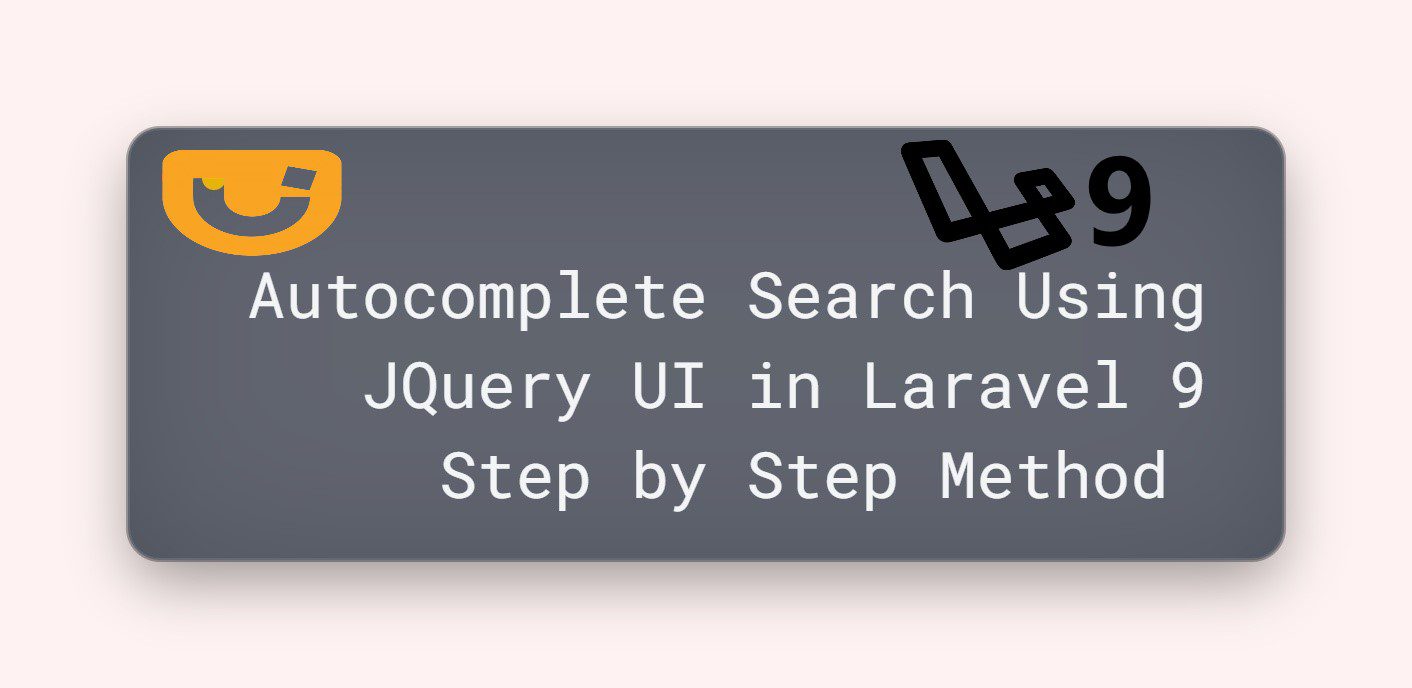
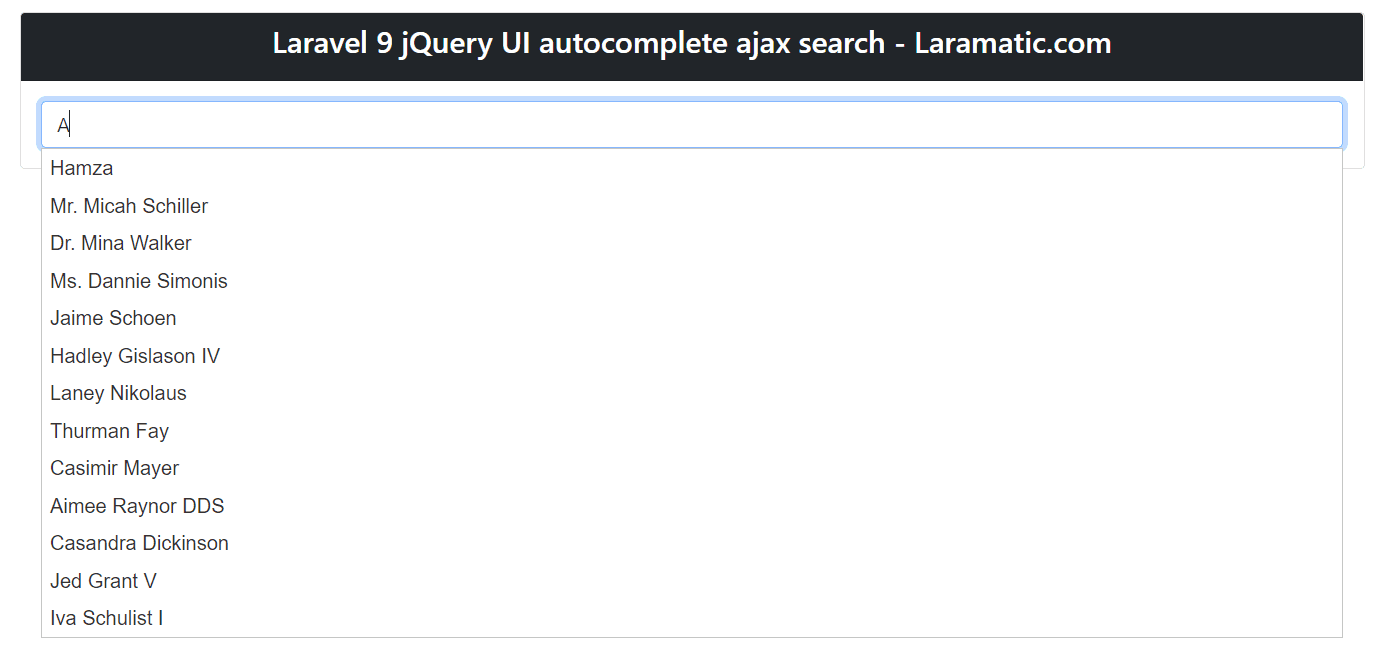
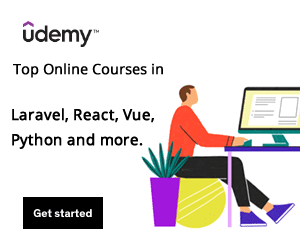
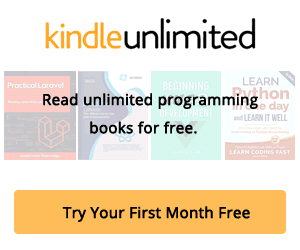
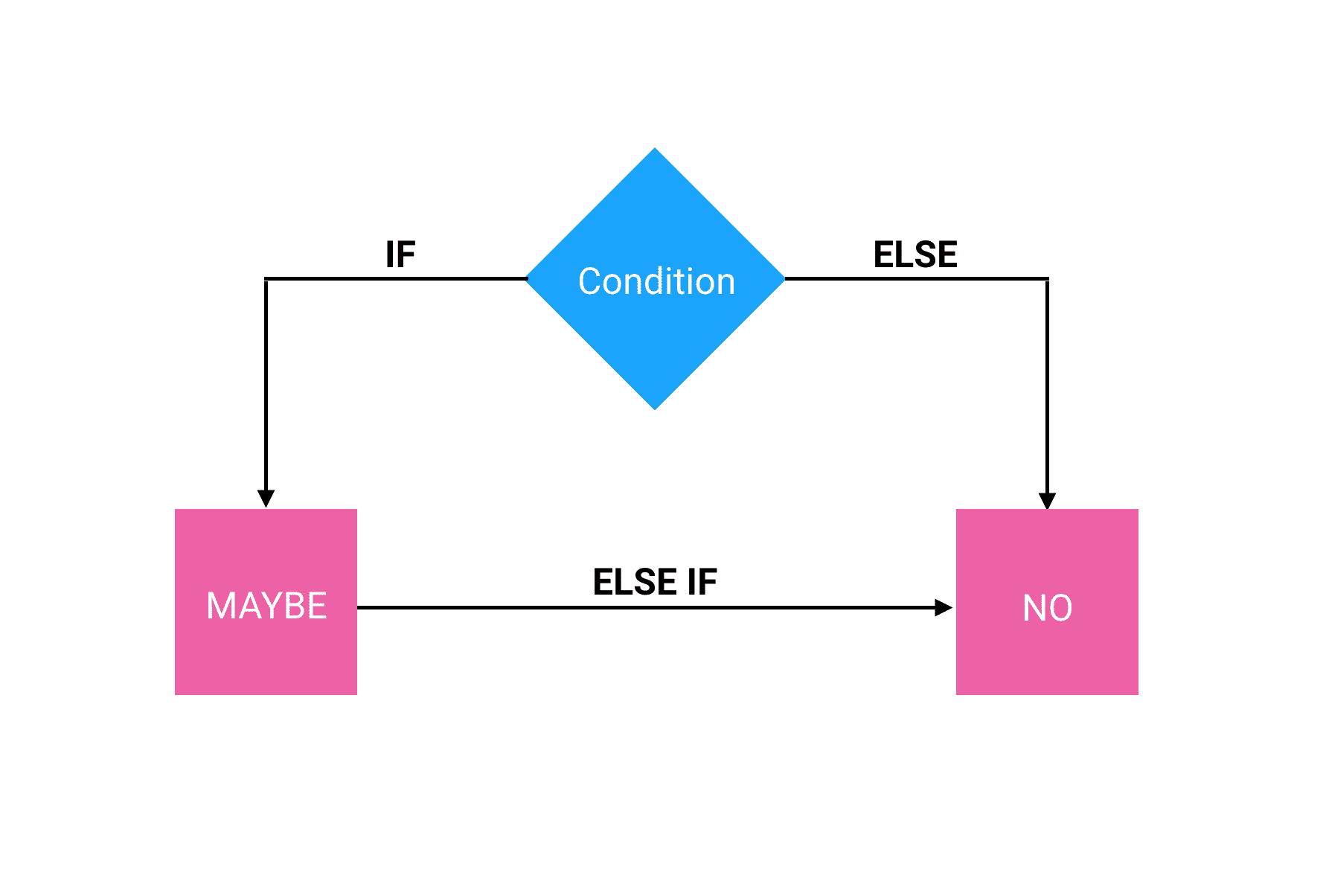


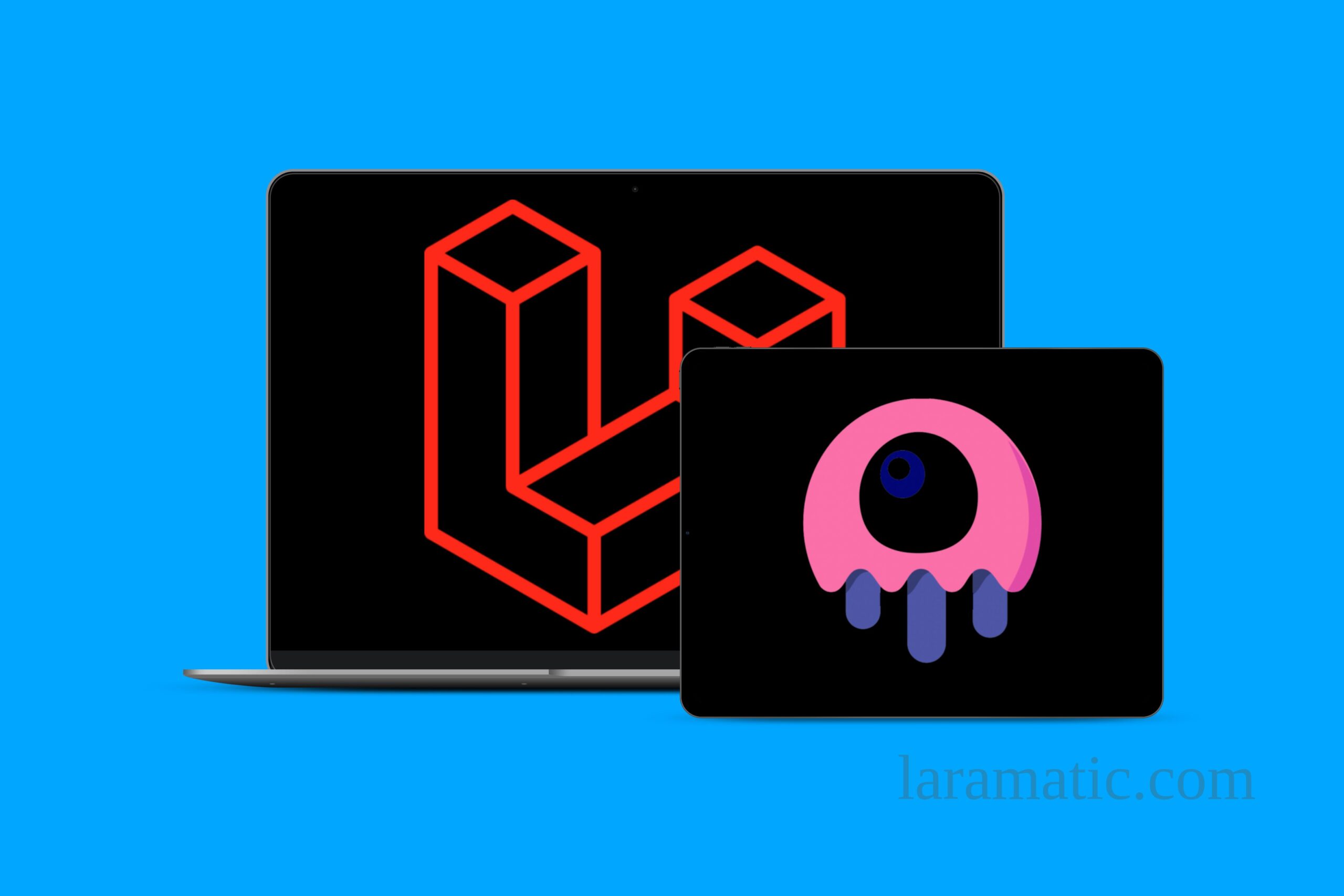
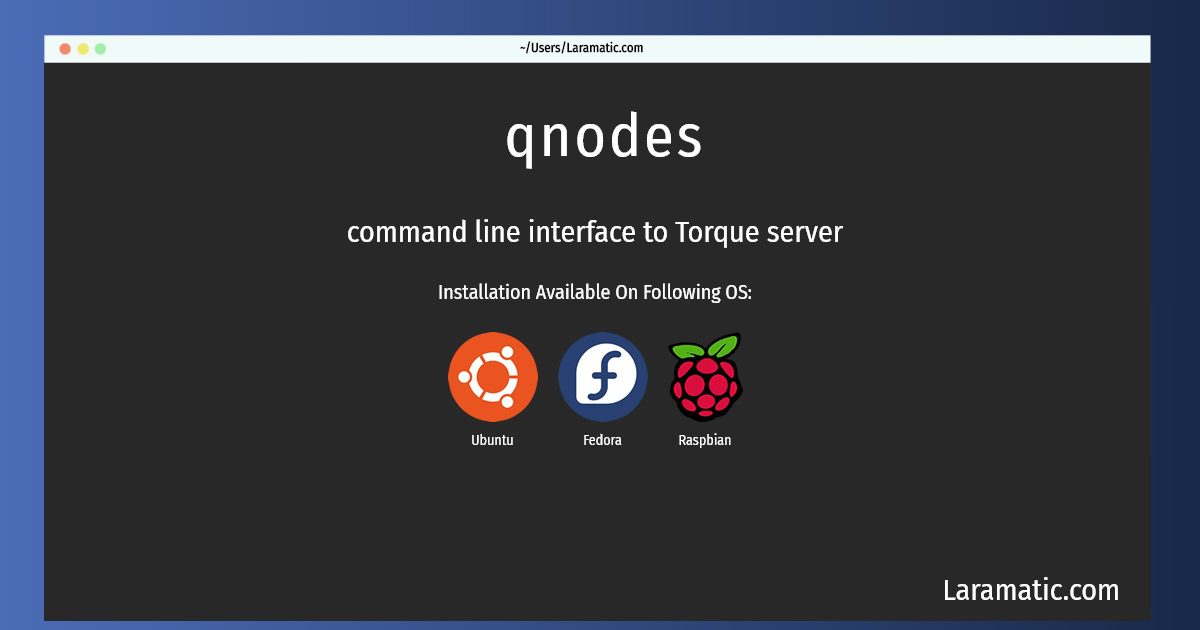

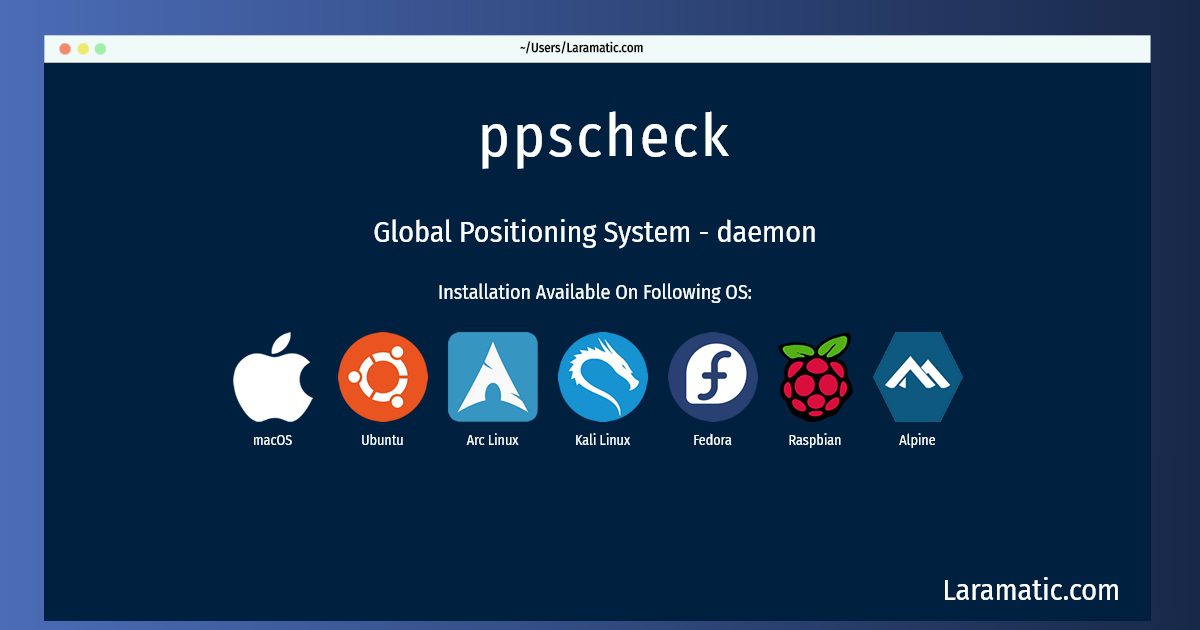
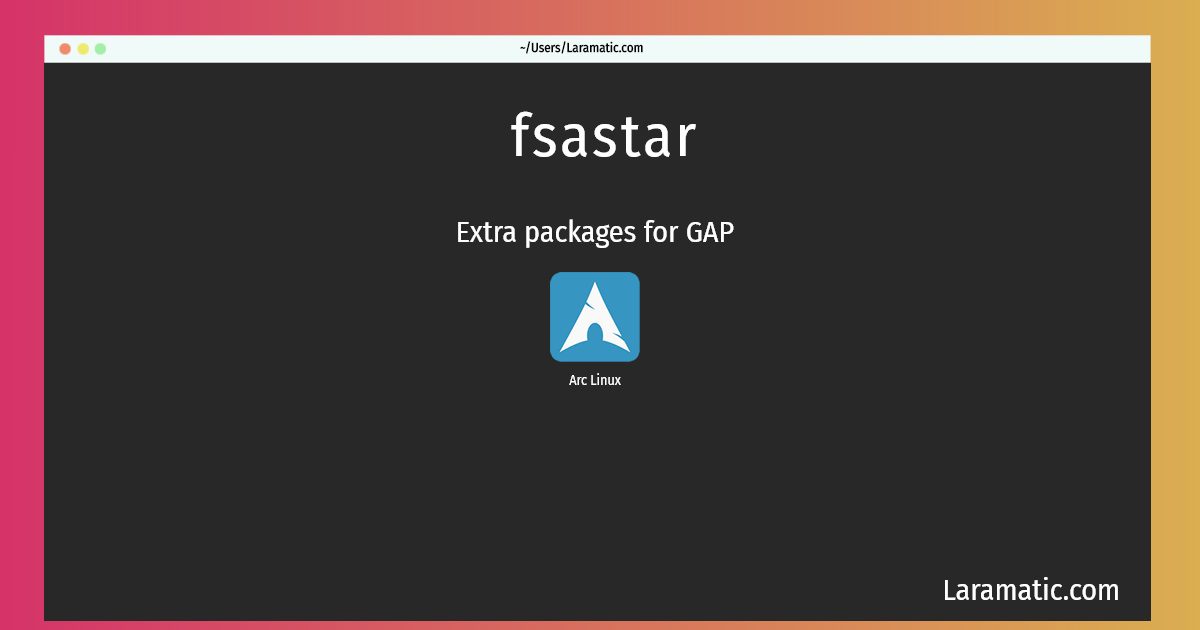
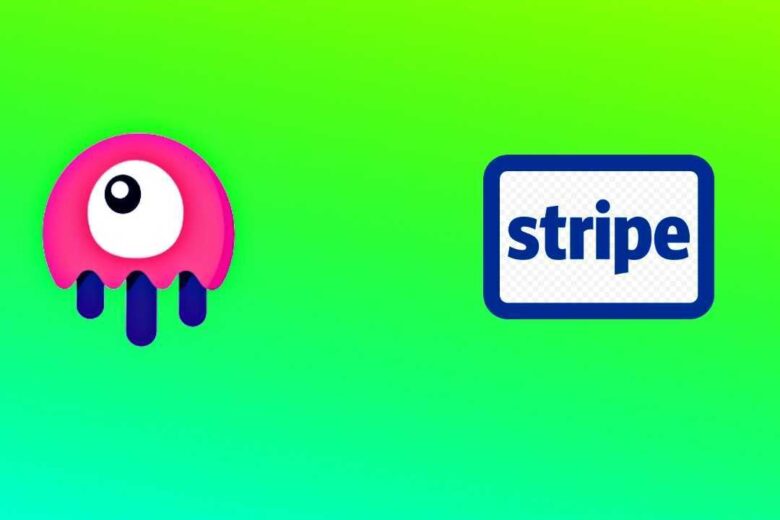
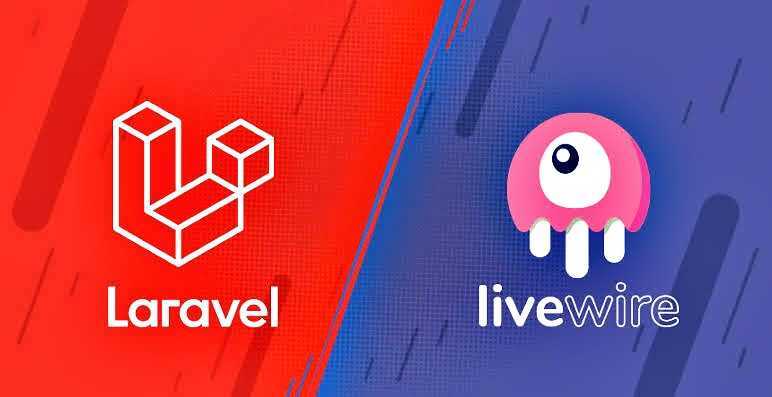

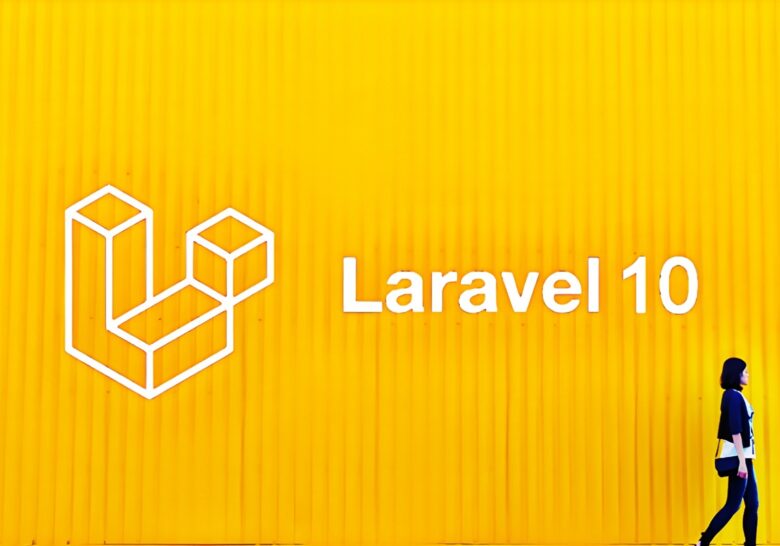
Leave a Review