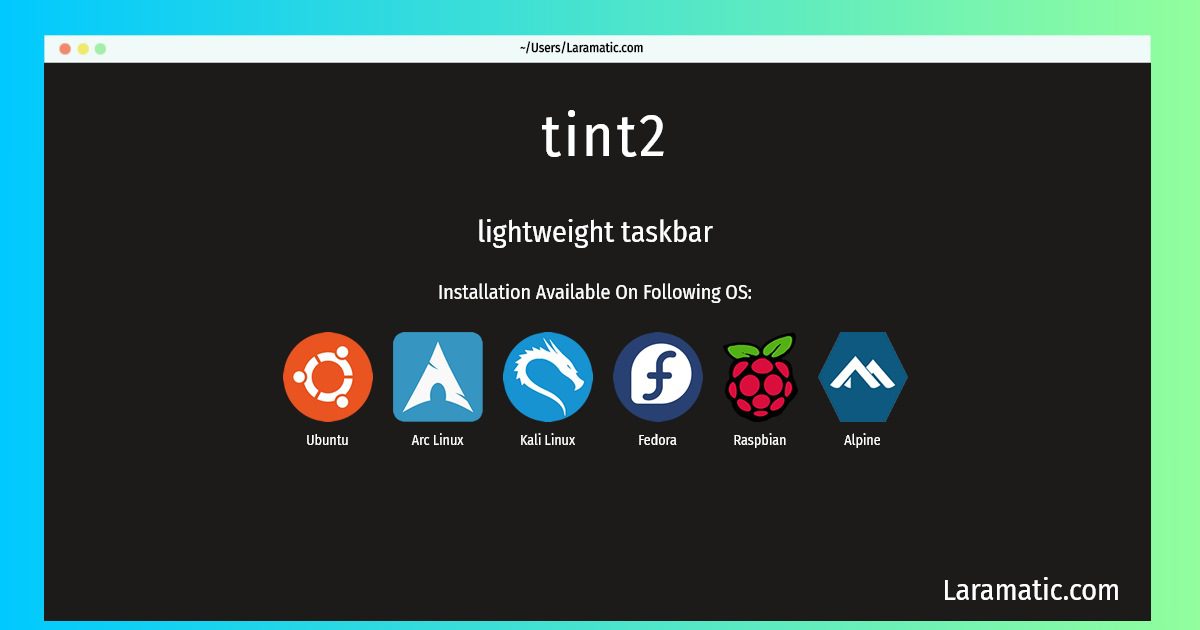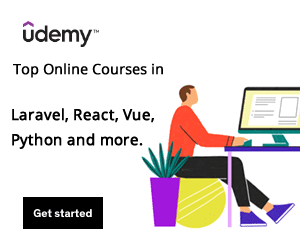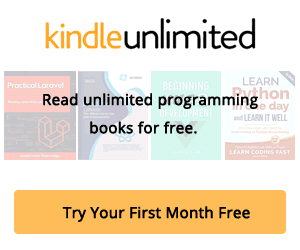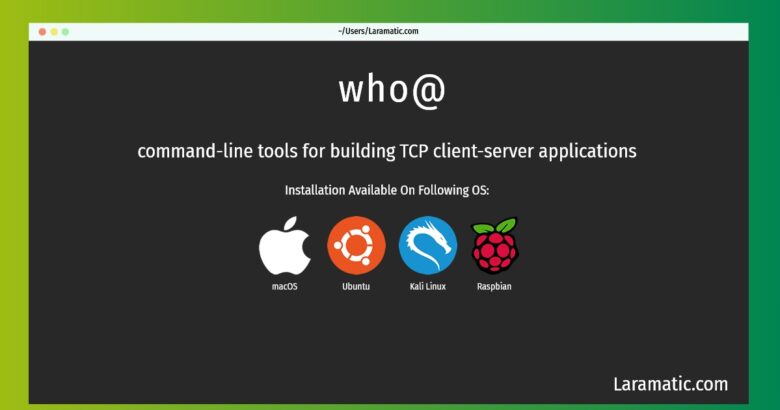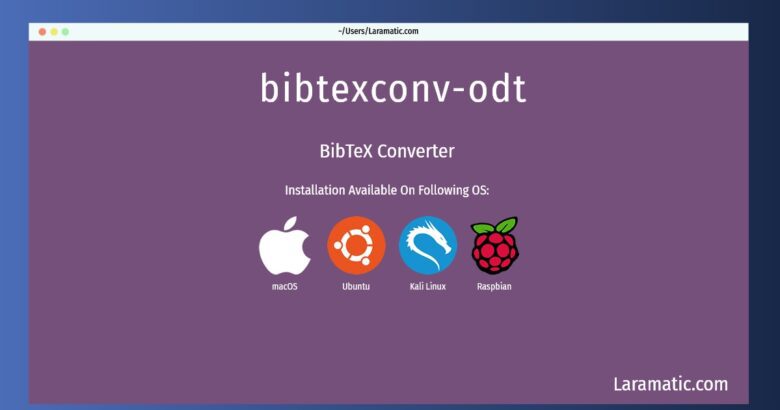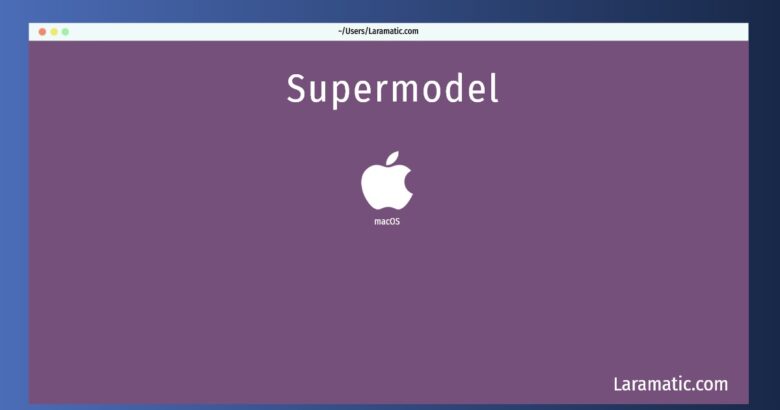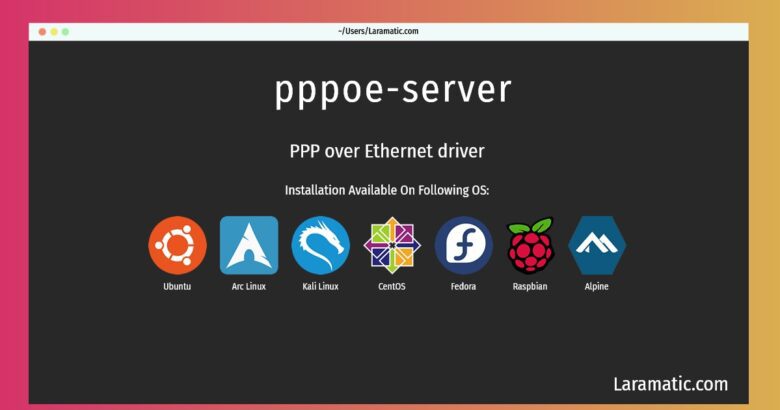How To Install Tint2?
Install tint2
-
Debian
apt-get install tint2Click to copy -
Ubuntu
apt-get install tint2Click to copy -
Alpine OS
apk add tint2Click to copy -
Arch Linux
pacman -S tint2Click to copy -
Kali Linux
apt-get install tint2Click to copy -
Fedora
dnf install tint2Click to copy -
Raspbian
apt-get install tint2Click to copy
tint2
lightweight taskbarTint is a simple panel/taskbar intentionally made for openbox3, but should also work with other window managers. The taskbar includes transparency and color settings for the font, icons, border, and background. It also supports multihead setups, customized mouse actions, and a built-in clock. Tint was originally based on ttm code. Since then, support has also been added for a battery monitor and system tray. The goal is to keep a clean and unintrusive look with lightweight code and compliance with freedesktop specification.
tint2-dbg
lightweight taskbar (debug symbols)Tint is a simple panel/taskbar intentionally made for openbox3, but should also work with other window managers. The taskbar includes transparency and color settings for the font, icons, border, and background. It also supports multihead setups, customized mouse actions, and a built-in clock. Tint was originally based on ttm code. Since then, support has also been added for a battery monitor and system tray. The goal is to keep a clean and unintrusive look with lightweight code and compliance with freedesktop specification. This package contains the debug symbols for tint2.